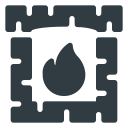Hayward pool heater display board not working due to defective pressure switch, circuit board issues, incorrect wirings, or faulty touchpad.
In most cases, cleaning the pressure switch and making sure wire connections and valves are in the proper place does the trick.

If it still doesn’t work, then replace the touchpad or the circuit board as the last resort. However, to explore the solution in detail, go on reading……
Table of Contents
- Hayward Pool Heater Display Board Not Working [4 Easy Fixes]
- 1. Faulty Water Pressure Switch
- 2. Problem With The Wires
- 3. Touchpad Not Working
- Replacing The Touchpad: Step-by-Step Procedure
- 4. Circuit Board Problems
- FAQ:
- Do I need to install a fireman’s switch in Hayward Heaters?
- Why won’t my heater turn on even though it makes a ‘clicking’ sound?
- What does the SF error code mean?
- Final Verdict
Hayward Pool Heater Display Board Not Working [4 Easy Fixes]
Here we have listed all the common reasons behind your Hayward pool heater display not working and their easy solutions:
1. Faulty Water Pressure Switch
A faulty water pressure switch can make it impossible to change the temperature manually. You might try pressing the buttons but it won’t work. If you see an error code LO, then simply reboot. But, the hot or cold display won’t work this time even after rebooting.
Solution:
First, check the water and air pressure switches. See if there is a buildup of dirt or dust on the top of the heater. If you also find dirt on the pool filter, clean the pool filter and that all valves are in the proper location.
Only then you can turn on the recirculation filter and restart the heater breaker. Once you’re sure water is running through the heater, check each valve and switch to locate the problem. You may then simply replace the faulty switches.
2. Problem With The Wires
If your heater is stuck in standby mode and will not change, the problem may be with the cables. It’s also possible that you’ve wired it wrong. In this circumstance, the temperature will rarely exceed 65 degrees.
Solution:
It would be necessary to reconnect the wires in their proper locations. Typically, the Hayward heater has three terminals that link it to automation.
The orange wires are for the low-voltage pool. A high-voltage spa wire is the red one. The white wire is the standard 24-volt wiring. You can refer to your heater’s handbook to see where they belong.
3. Touchpad Not Working
Even after appropriately aligning the wires, the display buttons will sometimes remain in standby mode. Sometimes you’ll feel the motor running but still, the display won’t light up. Now, if all the wires are where they should be, check the touchpad.
Solution:
Check your Hayward pool heater model and see if your machine has a fireman’s switch. If you have an older Hayward model, make sure your fireman’s switch is properly connected.
The fireman’s switch typically bypasses manual controls and connects external controllers. You’d need to fix this.
If everything looks good after verifying the external controls, you’ll need a new touchpad. They’re also incredibly difficult to fix. As a result, you may need to replace the touchpad altogether. We also have prepared a guide to replace the touchpad.
Replacing The Touchpad: Step-by-Step Procedure
Step 1: Shut the power off and then take out all the screws from the display board. After taking off the whole board you’ll see that there is a lower panel on the other side. Take off the two screws and undo them.
Step 2: You’ll see a ribbon cable. Take that off and then unscrew the underneath panel. And then remove the underneath panel from the display board.
Step 3: Flip the display board and take out the keypad. You might have to use a knife to take the whole portion off. You’ll see the ribbon cable is attached to the old keypad.
Step 4: After taking everything off, you should clean the whole board. BE gentle while cleaning. Don’t scrape off the LED lights.
Step 5: Take the new keypad and remove the 3m covering. While removing it, be careful and don’t press the buttons.
Step 6: Then slide the new ribbon cable through the slot. Position the keypad in such a way that the three buttons are directly over the LED holes on the board.
Step 7: Gently push down the keypad and then firmly push in between the keys. Just make sure it settles in all the places, otherwise, the keypad will slowly come off.
Step 8: Then place the newly attached ribbon cable on the board. After that, it’s just a reverse procedure. Simply attach all the screws and you’re ready to test your new keypad.
4. Circuit Board Problems
You can easily solve error code problems by simply following the Hayward manual. But if you have an old Hayward Pool heater that isn’t showing error codes, the circuit board is the problem. Simply resetting won’t work in this case.
Solution:
In this case, you’d have to replace the whole display board. Might be compatible with older models as long as the part number is listed in the product manual.
We strongly advise checking the SKU which is the Part Number provided on each product page while browsing for appropriate circuit boards.
These were all the reasons why you might be facing problems with your Hayward heater display. Now you just have to figure out what works for you.
FAQ:
Do I need to install a fireman’s switch in Hayward Heaters?
No, you won’t require a fireman’s switch since all the Hayward heaters contain Fire Tile. This component instantly absorbs heat when it has been generated. As a result, no fireman’s switch is necessary.
Why won’t my heater turn on even though it makes a ‘clicking’ sound?
The “clicking” signals that the ignitor is sparking and that the heater is attempting to ignite, but the gas and the “spark” are not connecting. An obstruction in the burners prevents gas from getting to the spark.
What does the SF error code mean?
The SF means sensor failure. This means the temperature sensor is not working properly.
Final Verdict
Now you know why your Hayward pool heater display board not working and their simple solutions. Accurate diagnosis of the problem in the most basic and maybe device-specific manner is the way to go.
If you have further queries, don’t forget to let us know in the comment section. We’d be happy to help you!