Rec Tec WiFi controller allows you to operate your Rec-Tec grill from anywhere in the world with the help of your smartphone. Just connect your Rec-Tec Grill with your existing network. Then, you are ready to cook by operating your grill from your smartphone.
But what if you encounter these Rec Tec Wifi problems- connection error, slow blinking LED, and the grill is out of network? Simple, you can’t operate the grill using your smartphone.
Fortunately, it’s simple to fix the WiFi problems of your grill by following the steps we mentioned below. So, keep scrolling to learn about those WiFi troubleshooting steps.
Rec Tec Wifi Problems [3 Reasons To Fix]
Rec Tec won’t connect to wifi or Recteq app not connecting is a problem every grill owner goes through this issue. In this chapter, we will discuss some wifi issues with the Rec Tec grill and the way to solve them.
1. Connection Error
The connection error is the main issue of the RecTec WiFi. First off, sign in to your router’s gateway. Every non-apple product has a default file server which you can find on the hardware. Alternatively, you can ask the internet service provider to split the connection for you if you are on your mobile device with the ISP.
On the other hand, go to Settings > WiFi > tap on the ‘i’ circle to get the router number.
Now, look for the Service Set Identifier (SSD) that reads like this- 2.4GHz and 5.0GHz. Change the 5.0 signal to G5 at the end of it and save. You can find two network choices- the old one with the same name and the new one with G5 added at the end.
Finally, connect with the 2.4 signal or the old network to solve the WiFi issue.
2. LED Light
In some cases, you will get the LED light activated in a state other than a slow blinking. To get the slow blinking LED, hold down the button until you achieve the quick blinking LED.
If you still find the error connection, just shut down the Rec-Tec app and open it again. Under devices, you can find your Rec-Tec grill is connected to the device you can log into.
3. Your Grill is Out of Range
If the router is 15 feet away from the grill, you can’t connect your device to the Rec-Tec Grill. So, move the grill near the router and perform the range test.
Rec Tec WiFi Setup [Step-by-Step Guide]
Don’t know how to connect your Rec Tec Grill with your smartphone? Then, follow the below steps to connect your device with Rec Tec.
- Start with downloading the RecTec app on your device.
- Open the Rec Tec app. If you have an account already, just input your credentials and sign in to your account.
- If you don’t have an account, tap on the sign up button which will bring you through the prompts to create an account.
- Once you created your account and successfully signed into it, tap on the ‘+’ icon to start the connection process.
- You can see an option named ‘Grill Is Prepared and Nearby’ after clicking on the ‘+’ icon. Now, tap on the Grill Is Prepared and Nearby options to start the scanning process.
- Once the scanning is finished, type the correct device name and password. Then, tap on the Connect button to connect the grill to the existing network. If you input everything correctly, you will see the success message. Now, you are ready to cook with the help of your smartphone.
Note: This WiFi setting up process is for iPhone users. If you are an Android user, check out this guide.
Conclusion
Solving the Rec Tec WiFi problems is simple. Just split the network if you have the double-signal router and connect the grill with the old one. Also, make sure you keep your grill within the network range. Never keep the grill 15 feet away from the router.
Lastly, uninstall the Rec Tec app from your device and download the app again. Then, install the app and set it up with your network.
Note: You can also read Rec Tec Temperature problems solution guide.

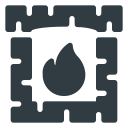
Mine goes all the way to entering credentials (which i enter properly) and then wont connect. Any idea on that?
Hi Mikee
Generally, this type of issue happens due to a computer virus that could block or disable your ability to connect successfully to Wi-Fi. To solve the issue, scan your computer or device for viruses and remove the viruses if you found. Then restart your device and try again to connect.
Hope you will get the solution.
Thanks.
I had the same problem with my rec Tec wifi. I followed the 3 easy solutions and it worked like a charm!
My issue is no matter how long you hold the button in it will never blink. The light stays on but its not connected to my app.
Hi Connie
To fix the issue, first, shut down the Rec-Tec app and open it again.
If it doesn’t work, it would be wise to contact the Rec Tec customer support center.
Best of luck!
I had the same problem with my rec Tec wifi. I followed the 3 easy solutions and it worked like a charm!
I had the same problem with my rec Tec wifi. I followed the 3 easy solutions and it worked like a charm!
I had the same problem with my rec Tec wifi. I followed the 3 easy solutions and it worked like a charm!
I had the same problem with my rec Tec wifi. I followed the 3 easy solutions and it worked like a charm!